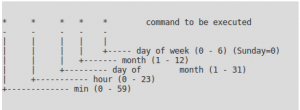vi first edit source file then move your cursor to start of selection ma mark current position with letter a then move your cursor to end of selection y'a yank to buffer x from current position to mark a :e other edit target file move cursor to where you want the data p put from buffer x
Archive for the ‘Linux’ Category
To copy a block of text between files execute the commands:
| Command | Explaination | |
| 1. | Edit the file containing the text you want to copy. | |
| 2. | Go to the top line to be copied. | |
| 3. | ma | Mark this line as mark “a”. |
| 4. | Go to the bottom line to be copied | |
| 5. | y'a | Yank (y) the text from the current cursor location to the mark “a” ('a) |
| 6. | :split second-file | Open another window containing the second file. (This the file in which the text is to be inserted.) |
| 7. | Go to the line where the insert is to occur. The text will be place after this line. | |
| 8. | p | Put the text after the cursor. |
strace -q -f -c -p strace -f verbose=all -e write=all -o /tmp/strace.log -p [pid] strace -T -t -q -f -e trace=file,open,close,read -o /tmp/prod.strace.log -p <oms or ui pid> -f traces all child processes as they are created byt he currently traced process as a result of the fork() system call. -e is a qualifying expression which modifies which events to trace or how to race them verbose=all dereferences structures for all system calls write=all performs a full hexadecimal and ASCII dump of all the data written to all file descriptors -o output file -p process id to trace Replace -p [pid] with [command] to trace a specific command.
Kernels 2.6.16 and newer provide a mechanism to have the kernel drop the page cache and/or inode and dentry caches on command, which can help free up a lot of memory. Now you can throw away that script that allocated a ton of memory just to get rid of the cache…
To use /proc/sys/vm/drop_caches, just echo a number to it.
To free pagecache:
# echo 1 > /proc/sys/vm/drop_caches
To free dentries and inodes:
# echo 2 > /proc/sys/vm/drop_caches
To free pagecache, dentries and inodes:
echo 3 > /proc/sys/vm/drop_caches
As this is a non-destructive operation and dirty objects are not freeable, the user should run “sync” first!
tmpfs is supported by the Linux kernel from version 2.4 and up. tmpfs (previously known as shmfs) distinguishes itself from the Linux ramdisk device by allocating memory dynamically and by allowing less-used pages to be moved onto swap space. RAMFS, in contrast, does not make use of virtual memory (which can be an advantage or disadvantage). In addition, MFS and some older versions of ramfs did not grow and shrink dynamically and instead used a fixed amount of memory at all times.
Usage of tmpfs for example is “mount -t tmpfs -o size=1G,nr_inodes=10k,mode=0700 tmpfs /space” which will allow up to 1 GiB in RAM/swap with 10240 inodes and only accessible by the owner of the directory /space. The filesystem’s maximum size can also be changed on-the-fly, like “mount -o remount,size=2G /space”.
MIPS is short for Millions of Instructions Per Second. It is a measure for the computation speed of a program. Like most such measures, it is more often abused than used properly (it is very difficult to justly compare MIPS for different kinds of computers).
BogoMips are Linus’s own invention. The linux kernel version 0.99.11 (dated 11 July 1993) needed a timing loop (the time is too short and/or needs to be too exact for a non-busy-loop method of waiting), which must be calibrated to the processor speed of the machine. Hence, the kernel measures at boot time how fast a certain kind of busy loop runs on a computer. “Bogo” comes from “bogus”, i.e, something which is a fake. Hence, the BogoMips value gives some indication of the processor speed, but it is way too unscientific to be called anything but BogoMips.
The reasons (there are two) it is printed during boot-up is that a) it is slightly useful for debugging and for checking that the computers caches and turbo button work, and b) Linus loves to chuckle when he sees confused people on the news.
As performance engineer I come across various problems.� Here is one when the server crashed due to lack of free memory. See the error here.
Read on »
To get a list of all running processes, enter the command “ps auxw”. You might also want to try using “ps auxf” (or “ps auxfw” if the lines get truncated) – this prints everything in a nice tree format that may give you a better understanding of how and why things are running.
To get a complete listing of all listening network services using netstat, enter: netstat -altpu
You can also get similar information using lsof by entering: lsof -i | egrep -i ‘LISTEN|UDP’
Pattern matching example:
awk '/foo1/ && /foo2/ { print $1 }'
To use shell variables simply do the following:
foo1={pattern1}
foo2={pattern2}
awk "/$foo1/ && /$foo2/"'{ print $1 }'
Crontab syntax :
A crontab file has five fields for specifying day , date and time followed by the command to be run at that interval.
* in the value field above means all legal values as in braces for that column.
The value column can have a * or a list of elements separated by commas. An element is either a number in the ranges shown above or two numbers in the range separated by a hyphen (meaning an inclusive range).